What number of virtual computers can you run simultaneously?
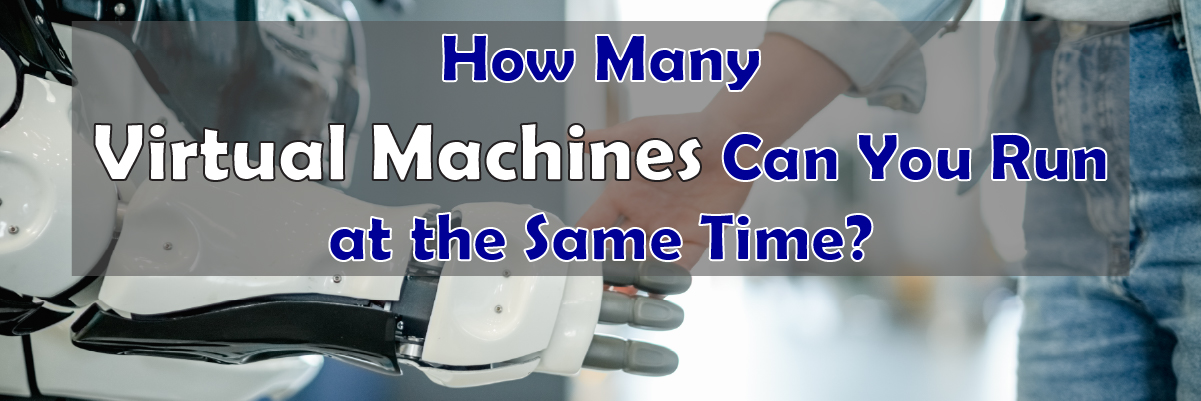
How Many Virtual Machines Can You Run at the Same Time?
Every company is different, that goes without saying. Some companies, regardless of size are in need of various necessities within technology. For example, maybe you’re just getting started with cloud computing and you need to know the basics like how much data usage is included in your plan. Maybe, you’re an experienced user who just wants to learn more about the different pricing options available for specific tools. Maybe you’re even just curious about how many Virtual Machines (VMs) your company can run simultaneously.
Below, we will be diving deeper into what VMs are and how many your organization can run depending on the needs and circumstances of your company.
What is a VM?
A Virtual Machine (VM) is a software emulation of a computer that operates within another computer, utilizing advanced virtualization technology. This allows you to host and run websites and applications on a remote server without needing to purchase or maintain your own hardware. VMs can serve a variety of purposes and can run multiple operating systems. You can scale the number of VMs up or down as needed, optimizing costs by only using the VMs necessary. Cloud hosting providers may limit the number of VMs you can use or allow flexibility to use as many as needed.
Incorporating a Virtual Private Network (VPN) within your virtual networking setup enhances security and privacy for your data and applications. Understanding VM limits, virtual networking capabilities, and performance optimization techniques is crucial when choosing the right provider. This ensures your infrastructure meets your business needs efficiently and securely, maximizing the benefits of virtualization technology.
Using the best virtualization software is essential for maximizing VM performance and reliability. Additionally, employing virtual machine software enables you to manage and optimize your VMs effectively. To safeguard your data, it’s vital to know how to backup virtual machines using dedicated virtual machine backup software. Regular virtual machine backups are crucial for data protection and disaster recovery, ensuring your systems remain resilient against potential failures.
Understanding VM Limits
VM limits help cloud hosting providers to maintain reliability and security. Knowing what they are before you sign up for a particular plan is helpful when deciding which provider to go with. Most providers will tell you their VM limits before you make an account. VM limits and performance optimization are different for each cloud hosting provider, although some commonalities exist. For example, most providers include CPU, RAM, and storage when calculating a VM’s capacity.
Here’s a breakdown of some of their terminology:
- CPU: This is the processor’s processing speed. The more capacity you have, the more VMs you can run at the same time. Common VM limits are 2, 4, and 8 CPU cores.
- RAM: This is how much memory a VM has to store and run processes. If a VM has insufficient RAM, it may slow down or crash.
- Storage: This is how much data the VM can store, such as website files and databases. The more storage a VM has, the more information it can hold.
- Network: This is how much data a VM can send and receive. Standard VM limits are 1, 2, and 10 Gbps network bandwidth.
Can your server handle the number of virtual machines it’s hosting?
As we delve into a critical aspect of server management: assessing whether your server can effectively handle the number of virtual machines (VMs) it hosts. Leveraging virtualization technology has become a norm in modern IT infrastructure, enabling efficient resource utilization and scalability. However, as your VM count grows, it’s paramount to evaluate server performance to prevent bottlenecks and ensure smooth operations.
Factors such as virtual private network (VPN) configurations, virtual networking setup, and performance optimization strategies play pivotal roles in maintaining server health. By implementing proactive monitoring and optimization techniques, you can mitigate risks of overload and enhance the overall efficiency of your virtualized environment. Stay tuned as we uncover essential tips and best practices to keep your server infrastructure running seamlessly amidst expanding virtualization demands.
How to run multiple virtual machines simultaneously?
To run multiple virtual machines simultaneously, use robust virtual machine software. Start by selecting the best virtualization software that supports concurrent VM operations. Ensure your hardware meets the necessary specifications for running multiple VMs. Regularly perform virtual machine backups using dedicated virtual machine backup software to safeguard your data. Learn how to backup virtual machines to prevent data loss and maintain system integrity. By managing resources efficiently and using reliable software, you can run multiple VMs smoothly and securely.
How to protect multiple virtual machines at once
Managing multiple virtual machines (VMs) on a single server requires maintaining stable performance and proactive resource management to mitigate risks effectively. Implementing robust VM backup software, such as Protected Harbor Backup, enables centralized and simultaneous backups of VMs. This solution supports scheduled backups for both VMware and Hyper-V, automating the backup process to minimize disruptions and enhance data security.
Troubleshooting common virtual machine issues is simplified with the user-friendly interface and extensive support offered by AOMEI Cyber Backup Free Edition. This software ensures efficient VM data recovery and provides secure storage options on network shares or NAS devices within the LAN. Whether performing full, incremental, or differential backups, this solution optimizes VM management and facilitates quick recovery to previous states, safeguarding against data loss and system failures.
How Many Virtual Machines Can You Run at the Same Time?
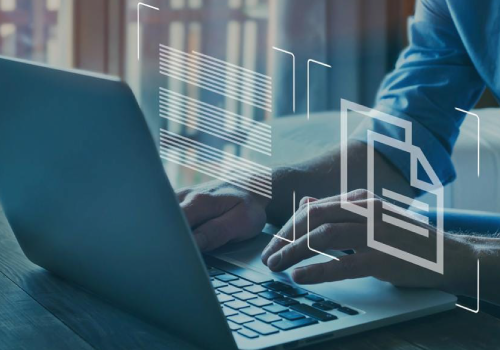 In general, you can run as many Virtual Machines at the same time as your computer can handle. The primary issue is how much RAM you have plus how much of it is available.
In general, you can run as many Virtual Machines at the same time as your computer can handle. The primary issue is how much RAM you have plus how much of it is available.
In any system, there must be a balance between available memory and the number of virtual machines you want to run. It is not advisable to overload your computer with too many VMs as it can cause a major slowdown to your system. This depends on your computer’s resources, but usually, you can keep an average of 3-5 VMs running simultaneously without seeing any performance degradation. Each VM uses about 500MB to a GB of RAM, so if your computer has 4GB of RAM or less, you should stay at around 2 VMs max.
Note that VMs share resources such as the same processor, RAM, and storage, so you may have trouble running multiple VMs simultaneously. If a VM is experiencing issues, it could slow down or crash other VMs held on the same computer.
How to Optimize Virtual Machine Performance: 6 Expert Tips
Maximizing virtual machine (VM) performance is essential for maintaining a responsive, efficient, and scalable IT environment. Whether you’re using VMware, Hyper-V, or another platform, these best practices will help you enhance speed, stability, and resource efficiency.
1. Monitor Resource Utilization CloselyUse built-in monitoring tools like vSphere or Hyper-V Manager to track CPU, memory, disk I/O, and network usage. Regular monitoring helps identify bottlenecks before they impact performance.
2. Avoid Overprovisioning ResourcesAssign resources based on actual VM requirements rather than maximum capacity. Overprovisioning can lead to resource contention and reduced efficiency across all virtual machines.
3. Use SSD Storage for Faster I/O
Solid-state drives (SSDs) significantly improve read/write speeds compared to traditional HDDs. Migrating VM storage to SSDs reduces latency and enhances overall performance.
4. Enable Resource Pools for Dynamic Allocation
Resource pools allow smart distribution of CPU and memory based on real-time demand. This ensures critical VMs receive the resources they need without manual intervention.
5. Keep Your Hypervisor Updated
Regularly update your hypervisor to the latest version to benefit from performance improvements, bug fixes, and security patches. This maintains compatibility and stability.
6. Limit the Number of Running VMs
Running too many virtual machines simultaneously can lead to performance degradation. Prioritize essential VMs and shut down unused instances to free up resources.
Conclusion
You can save time and money by not purchasing or maintaining your hardware by just hosting and running your websites and applications on a remote server. The more capacity your RAM, CPU, and storage have, the more VMs you can run simultaneously; in other words, you can run as many VMs as your computer and plan will allow you, so long as you can handle the additional load.
We, at Protected Harbor, are an experienced partner with the knowledge and expertise to help you fulfill your goals. With managed hosting services from Protected Harbor, you don’t have to worry about the day-to-day management of your Virtual Machines or keeping up with the ever-changing technology landscape. Instead, you can focus on your business, knowing that you have a reliable partner to keep your Virtual Machines up to date and secure.
With our cutting-edge technology, you can be assured that your data is secure, your VMs are backed up, and your network is optimized to provide the best experience for all of your users. Our Virtual Machine hosting solutions come with flexible configuration options, allowing you to scale up or down as needed to accommodate any workload. Advanced tools will enable you to monitor your VMs remotely and receive detailed alerts if something goes wrong. You can also set up scheduled snapshots to keep a copy of your VMs in case of any emergency.
With our Virtual Machine hosting, you have the security and reliability of a managed service without the high costs and maintenance responsibilities.
Contact us today for a free demo and IT audit.


