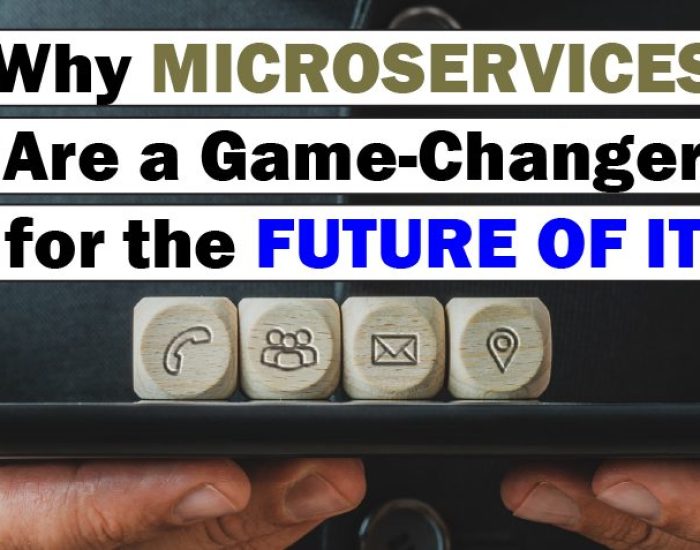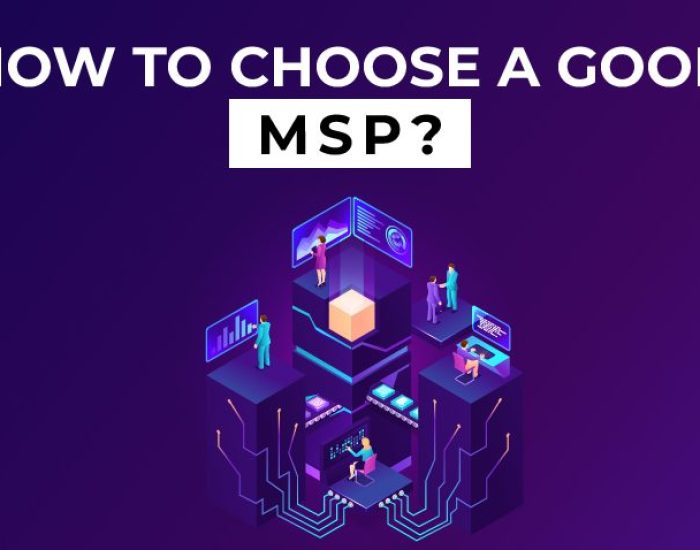How to Fix Common Internet Connection Problems
A stable internet connection is more than a convenience—it’s a necessity. A reliable internet connection is essential for work, entertainment, or staying connected with loved ones. However, despite advances in technology, internet connectivity issues can still arise, causing frustration and disruption to our daily lives.
This guide is designed to empower users to tackle common internet connection problems head-on. From sluggish speeds to sudden dropouts, we’ll delve into the root causes of these issues and provide step-by-step solutions to help you troubleshoot and resolve them effectively.
By understanding the basics of home networking, identifying common issues, and learning practical troubleshooting techniques, you’ll be equipped with the knowledge and confidence to easily tackle internet connectivity problems. So let’s dive in and take control of your internet experience!