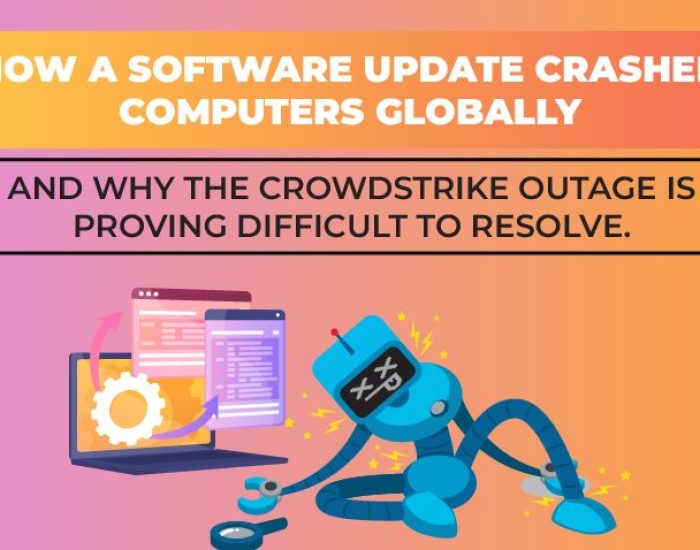How do I Remove Malware?
Cybercriminals always hunt for more advanced ways to attack your home network or business as the world moves toward a more connected digital life. According to an FBI report, cybercrime losses grew considerably in 2021. The losses, which primarily occurred in the United States but were reported globally, were estimated at $6.9 billion last year, up from $4.2 billion in 2020.
Malware has been around for years but has become increasingly sophisticated over time. The number of new malware detections worldwide increased to 677.66 million programs in March 2020, up from 661 million at the end of January 2020. With so many people connecting smart devices to their home networks, it’s no wonder that cybercriminals are looking for ways to exploit these devices, too.
This article will discuss detecting and removing malware from your mobile devices and personal computers. Let’s get started.
What is Malware?
Malware is a broad term for various malicious software (or “malicious code”) intended to damage or disable computers and computer systems. It includes computer viruses, worms, Trojan horses, ransomware, spyware, adware, and other malicious programs.
It can be programmed to steal your personal information or lock up your system until you pay a ransom to unlock it. If you see pop-up ads on your screen or if your browser locks up or crashes frequently, these are signs that your computer may have been infected with malware.
Malware is often distributed via email attachments or links on websites. Often people click on the links because they are curious to see what they lead to, and before they know it, they’ve downloaded malware onto their computer.
Finding and Removing Malware from Your Devices
It may seem impossible to remove malware from your computer once infected. But with cautious and prompt action, eradicating a virus or malware program can be easier than you think.
Malware from Mobile Devices
Anyone who uses the internet frequently is sure to come across the malware. Your smartphone carries much personal information, making it a prime target for cybercriminals.
Fortunately, malware can be found and removed from your Android device.
Signs of malware on Android
If you’re experiencing these issues, your device may have malware.
- Your phone is slow and unresponsive.
- You see ads or pop-ups on your screen, even after locking your device.
- Your battery life has decreased noticeably since you got the phone.
- Your device has become very hot while charging or after using WhatsApp, Facebook Messenger, and Skype for a long time (this is especially common with Android devices).
- You see “Your device needs to be restarted” error messages on your screen more often than usual (even though no apps are running in the background).
How to Remove Malware on Android?
You can get rid of viruses and malware on Android by doing the following:
- Reboot in safe mode. If your phone is infected with a virus, you may be able to use it usually if you reboot your phone into safe mode. This mode allows you to use your phone without any third-party apps running.
- Uninstall all suspicious apps. If your phone has been infected with a virus, there’s a good chance that some apps on your phone are also infected. To find out which ones, tap Settings > Apps > Show All Apps > Scroll down and tap on each app one by one, looking for anything unusual (such as an app that uses too much battery or data). When you find an app that looks suspicious, uninstall it.
- Get rid of pop-up ads. If you’re being bombarded by pop-ups while surfing the web, they could be coming from malware on your phone.
- Clear your downloads. Make sure you check every app before you install it, and never install anything from sources other than Google Play Store (or trusted third-party stores). Also, delete any apps installed without permission — especially those with strange names or icons.
- Install a mobile anti-malware app. Several solutions offer protection against malware for Android devices, including Avast Mobile Security and AVG AntiVirus Free. These apps scan every file stored on your device for viruses and other security threats, alerting you if anything suspicious is detected.

Removing Malware from MAC or PC
Both Macs and PCs can be infected with malware. Although PCs are usually associated with this vulnerability, Macs can also be affected. It is critical to be aware of the threat of malware regardless of the sort of equipment you have.
Signs of Malware on PC or MAC
Many people will be surprised when they find out they are infected with malware. You may not realize it until you notice some strange activity on your computer or mobile device. Here are some signs that could indicate an infection:
- Your computer takes longer than usual to start up or shut down
- Your computer runs slowly for no apparent reason
- Strange pop-up ads appear on your screen when you’re browsing the web
- Your computer reboots itself more frequently than usual (this happens when there are too many applications running at once)
Get Rid of Malware on Your PC
Several options are available if you’re having problems with a PC or Mac and want to remove malware. Here’s how to do this:
- Disconnect from the Internet
If you’re using an infected computer, disconnect it from the Internet immediately. This may stop malicious programs from spreading to other devices on your network or accessing files stored in cloud services like Dropbox or iCloud.
- Check your activity monitor for malicious applications
Your activity monitor will show all currently running applications and processes on your system. If you see any suspicious-looking methods or applications, immediately shut down those programs and restart your computer so no more files are added to those processes.
- Use Antivirus Software
Install an antivirus program on your computer before downloading anything from the Internet. Then keep it updated regularly with automatic updates. Many antivirus programs include anti-malware features that scan files as they’re downloaded to catch threats before infecting your system. You should also check newly downloaded files with an antivirus program before opening them to know if they contain malware or run them on your computer.
- Run a Malware Scanner
Run a malware scanner. They are designed to search for and remove malicious software from your system. These tools are often free and can be downloaded from the Internet. You can also use a paid version of antivirus software if you already have some installed.
- Clear your cache.
Most browsers store information about websites you visit in a temporary file called the cache. This allows them to load pages faster when you return to the site because they don’t have to download all the information again. But sometimes, this data can contain malicious code that has infected your computer and should be deleted before it causes more damage.
Final Words
Malware seriously threatens the information stored on personal computers and Macs. New varieties of malware are found all the time, and the lucrative nature of some viruses makes them particularly appealing to cybercriminals worldwide. Practicing good internet habits and recognizing the warning signals of malware infection is critical.
If you suspect your computer is infected, act quickly to prevent malware from spreading and protect your personal information. You can take help from the experts because malware can cause serious harm to you and your business. Protected Harbor has inbuilt malware detection in the cybersecurity strategy. We regularly update our database with new malware and other virus detection so that you stay ahead of the curve. You handle the business while we handle the security. Proactive remote monitoring is not just a term we implement. It’s an approach to detecting and removing any cyber threats before they may cause chaos.
To quickly identify and neutralize any dangers or if you want a more straightforward approach, contact us today for a free IT audit.