5 Benefits of Hiring a Managed Services Provider

5 Benefits of Hiring a Managed Services Provider
Today’s businesses are faced with myriad challenges. The growth of digital technologies, the Internet of Things, managed services, and other connected devices have exposed organizations to new threats and accelerated the pace of change. As a result, organizations must adapt faster than ever to stay ahead of their competitors.
Users need to balance increasing responsibilities without sacrificing performance or security. Many businesses are moving from standard IT support services to managed services providers that can meet all their IT needs with a single vendor.
Managed service providers (MSPs) offer more than just essential managed IT support services; they provide strategic business services that integrate with the end user’s existing technology infrastructure. This article highlights the 5 benefits of hiring a managed services provider to leverage these benefits within your organization.
- Reduce Costs
A managed services provider can reduce the costs of your technology in several ways. First, by leveraging economies of scale, MSPs can obtain better pricing on hardware and software services than they can as an individual organization. This can be expensive if you are currently responsible for buying and maintaining all your technology. You can reduce your costs by 10% to 30% or more by using MSPs to meet your technology needs.
Additionally, MSPs provide better service than many in-house IT departments. And according to a recent study, managed services providers can reduce costs by an average of 14% in the first year. This can amount to a significant amount of money, depending on the size of your organization.
- Unified Platform to Manage All Services
An MSP can fulfill your business’s IT management services through a unified platform. All services are integrated through a single vendor that manages your technology. This can be especially beneficial when having all your systems and devices connected through a single system.
Unified platforms can link multiple applications and devices through a single system. This allows your organization’s employees to easily access their business applications from any location. This can result in improved productivity and more timely decision-making.
- Built-In Security Features

MSPs can offer several built-in security features, including identity and access management, intrusion detection and prevention, data encryption, and more. Building a secure network isn’t an easy task. If your organization doesn’t have the expertise you need to implement and maintain a secure network, you won’t be able to meet today’s security challenges.
Managed services providers offer many built-in security features to help protect your data from cyberattacks. They also provide security services that allow you to meet regulatory compliance requirements and protect your data from cyberattacks.
- Accelerated Problem Resolution
Because managed services providers are responsible for all aspects of your technology, they can respond to issues more quickly and with a more consistent level of service. They can meet challenges more rapidly because they have dedicated teams of experts responsible for each technology solution.
Hiring an MSP can accelerate the speed of problem resolution and reduce employees’ time without important services. The average time for managed service providers to resolve a problem is six hours or less, compared to three days for organizations that work their own IT.
- Better Service Continuity and Disaster Recovery
Compared to IT service providers or day-to-day service providers, Managed services providers offer better service continuity and disaster recovery services. Suppose your organization is currently responsible for handling its own continuity and disaster recovery services. In that case, you may need help to meet regulatory compliance requirements or keep your business up and running in the event of a disaster.
With managed services, you can be confident that your business will remain up and running if a natural disaster or other event disrupts your technology. MSPs can meet regulatory compliance requirements and offer more comprehensive continuity and disaster recovery plans than many individual organizations.
Managed services providers can help you meet regulatory compliance requirements related to cybersecurity and privacy. They also can provide 24/7/365 monitoring to detect potential outages and offer more advanced and redundant systems to ensure business continuity and continuity of operations in the event of a disaster.
Streamlining IT Management
Small businesses face an ever-growing array of challenges, from maintaining cybersecurity to ensuring seamless technological integration. Amidst these complexities, managing an efficient and secure IT infrastructure emerges as a pivotal task for sustaining competitiveness and growth. However, for many small businesses, navigating the intricacies of IT management can be daunting and resource-intensive. This is where Managed IT services for small businessses emerge as indispensable partners, offering tailored solutions to alleviate the burden of IT management and empower businesses to focus on their core objectives. Through strategic collaboration with IT managed services, small businesses can unlock new avenues of efficiency, resilience, and innovation, positioning themselves for sustained success in today’s digital landscape.
Maximizing Business Resilience
Companies must develop innovative business models to stay competitive in today’s fast-paced business environment. This often involves leveraging the latest information technology to optimize operations, improve customer experiences, and achieve business goals. However, with the increased reliance on technology comes the increased risk of data loss, which can have serious consequences for businesses of all sizes. That’s why many companies turn to security service providers MSSPs, for assistance.
MSSPs are third-party organizations that specialize in providing various security services to businesses. They offer various services, including data loss prevention, incident response, and security monitoring, to help businesses stay protected against cyber threats. They also offer Service Level Agreements, or SLAs, which specify the level of service that a business can expect from the MSSP.
One of the key benefits of working with an MSSP is that they can help businesses develop a comprehensive incident response plan. This involves identifying potential threats, establishing protocols for responding to incidents, and regularly testing the plan to ensure it is effective. This approach can help businesses minimize cyber-attack impact and quickly return to normal operations.
Conclusion
The managed services model provides significant benefits over standard IT support services. It enables businesses to reduce costs, access better technology, and improve productivity. When organizations hire managed services providers, they can focus on their core business activities by outsourcing their technology needs.
When you think of an MSP, you might imagine a provider focusing on a limited set of products and services, with a technician who comes to your business on a set schedule to perform maintenance work. While many MSPs fit this description, Protected Harbor is different. Thanks to our customer-centric approach and experts, we can deliver peace of mind and a near-seamless customer experience.
It’s not an MSP at all. It’s more of a managed security service, providing monitoring and protection for your business’s critical IT infrastructure. What sets Protected Harbor apart from other MSPs is its tailored approach to each client’s unique needs. And with a team of seasoned engineers, analysts, and consultants, you can expect the utmost professionalism.
Contact our expert today to learn how we’re built differently. We are also giving away a free IT Audit; get one now!



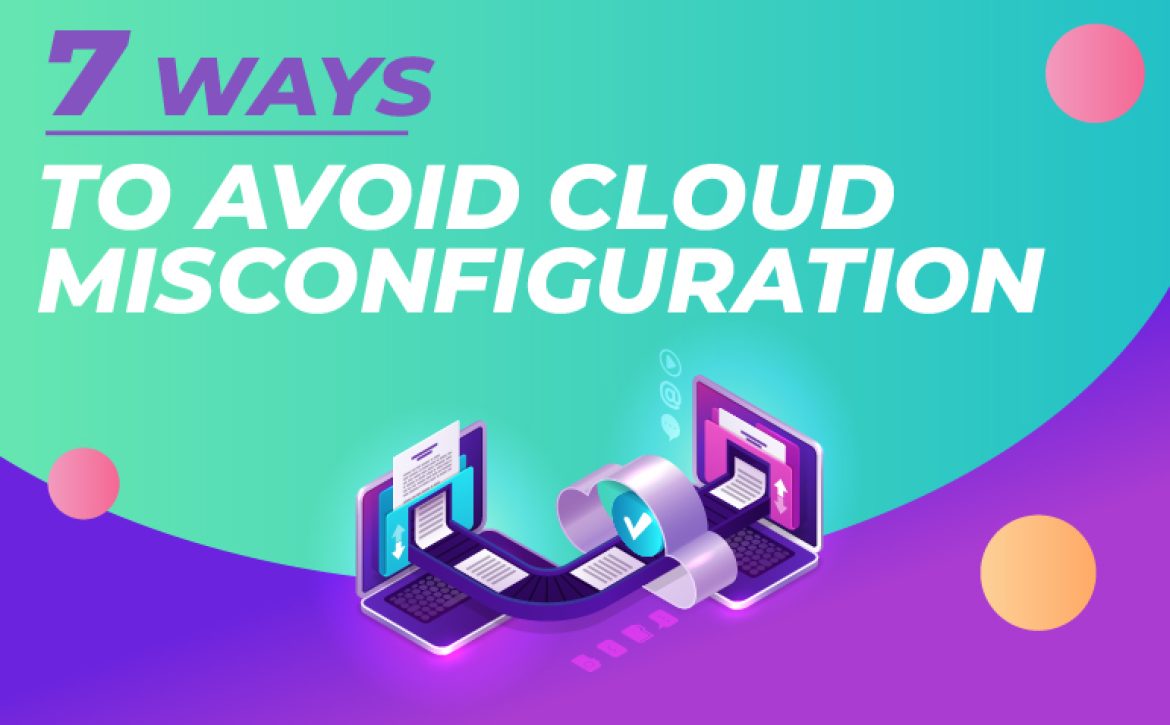
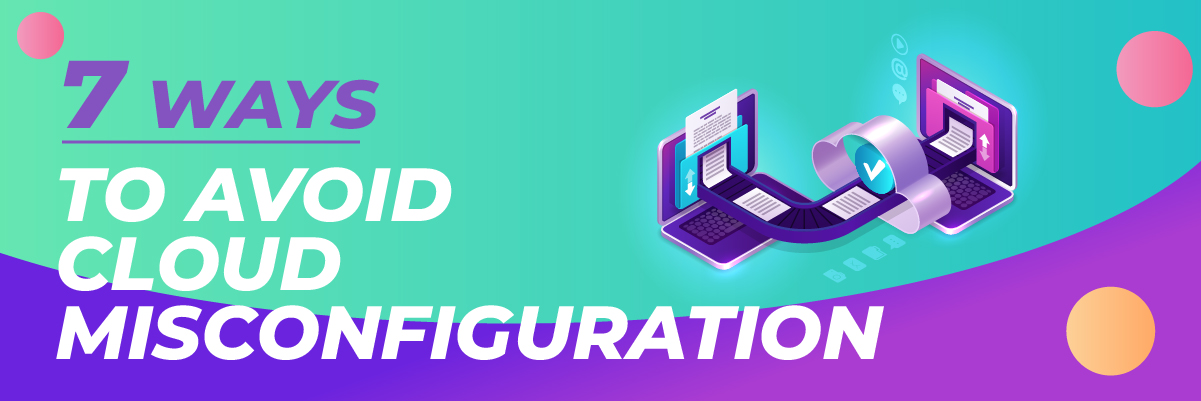
 How to Avoid Cloud Misconfiguration?
How to Avoid Cloud Misconfiguration?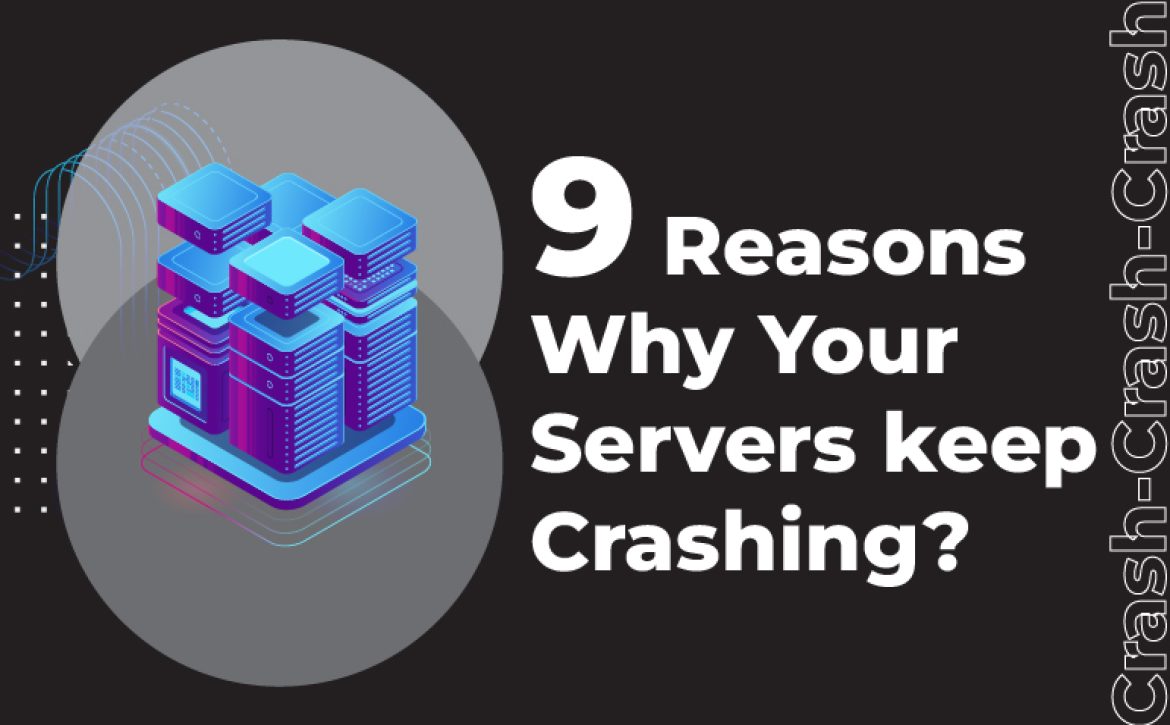
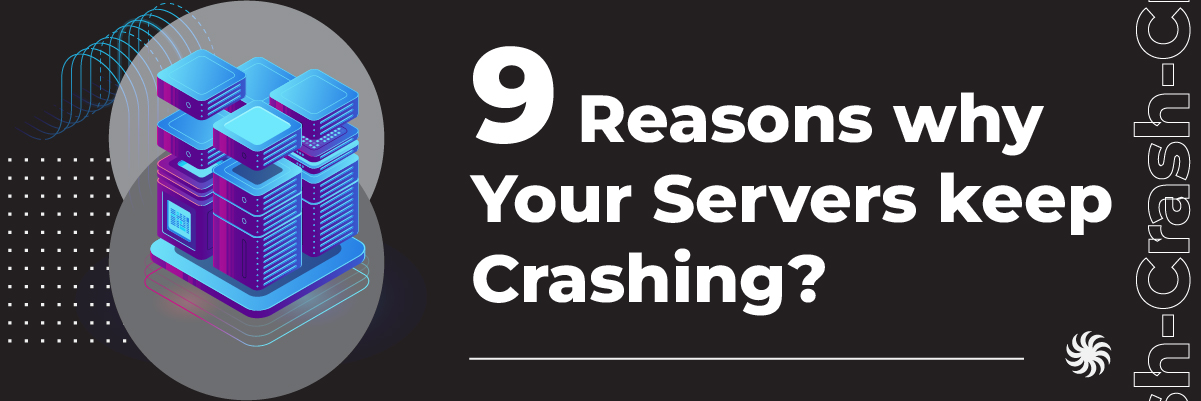


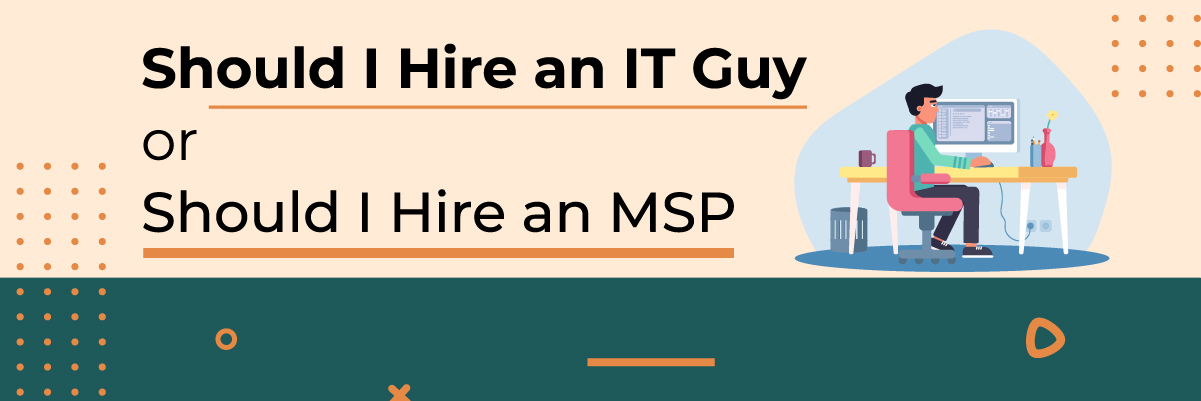
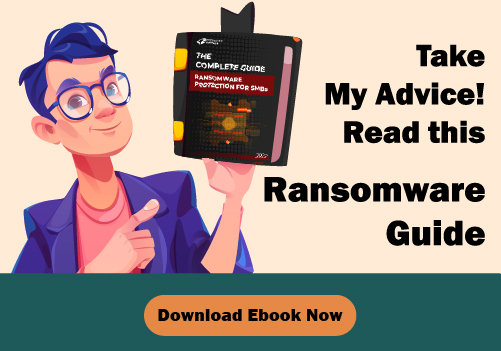


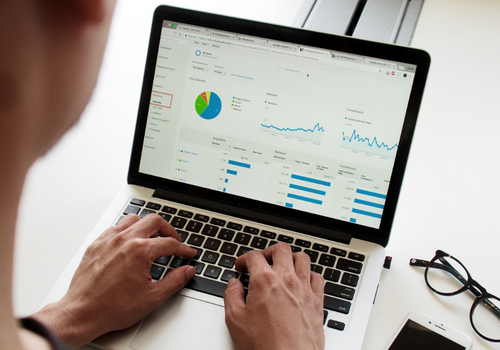


 Recovering Lost Data
Recovering Lost Data
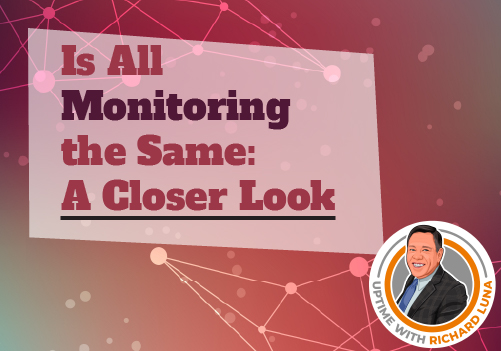

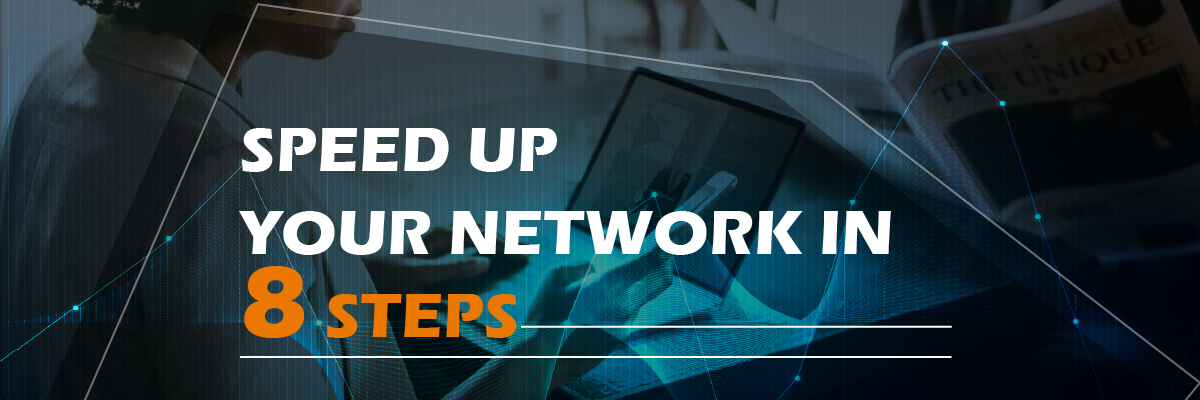
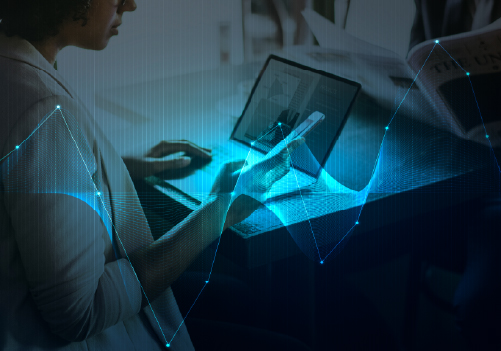 How to Speed Up My Network?
How to Speed Up My Network?

 Preventions Against Crashes and Outages
Preventions Against Crashes and Outages

