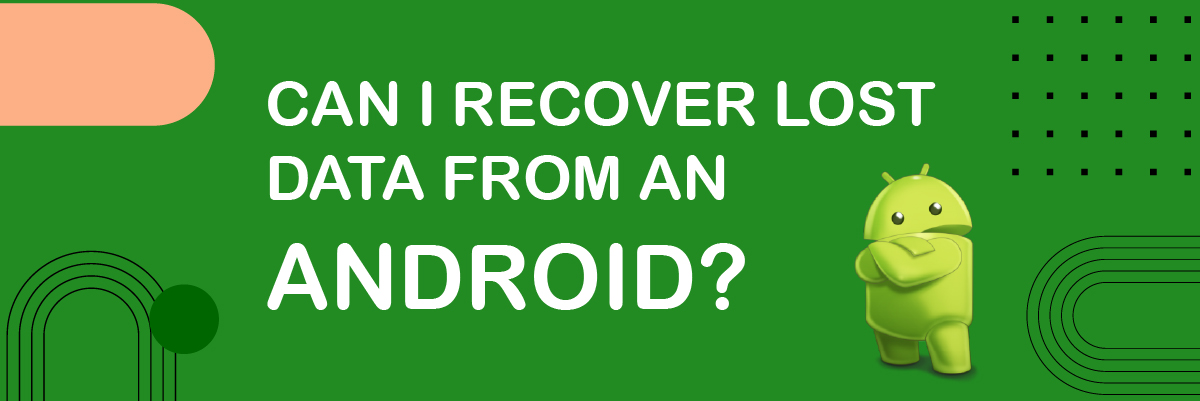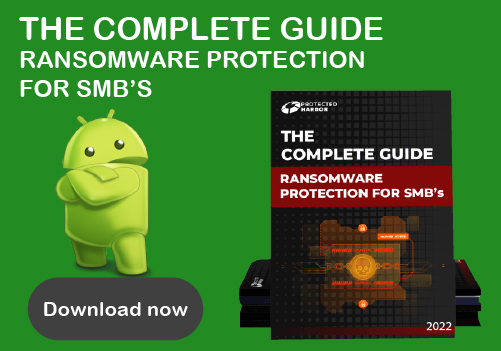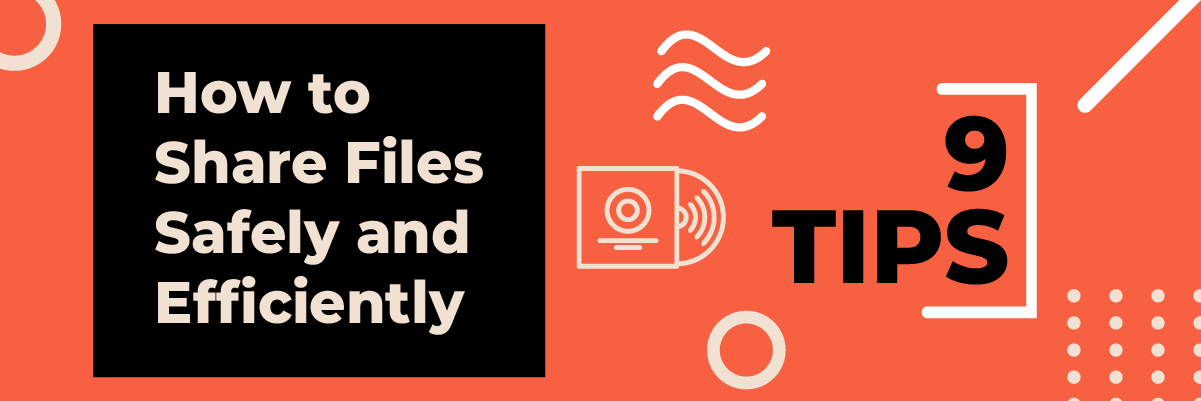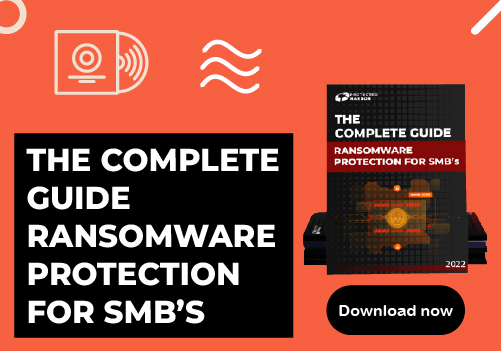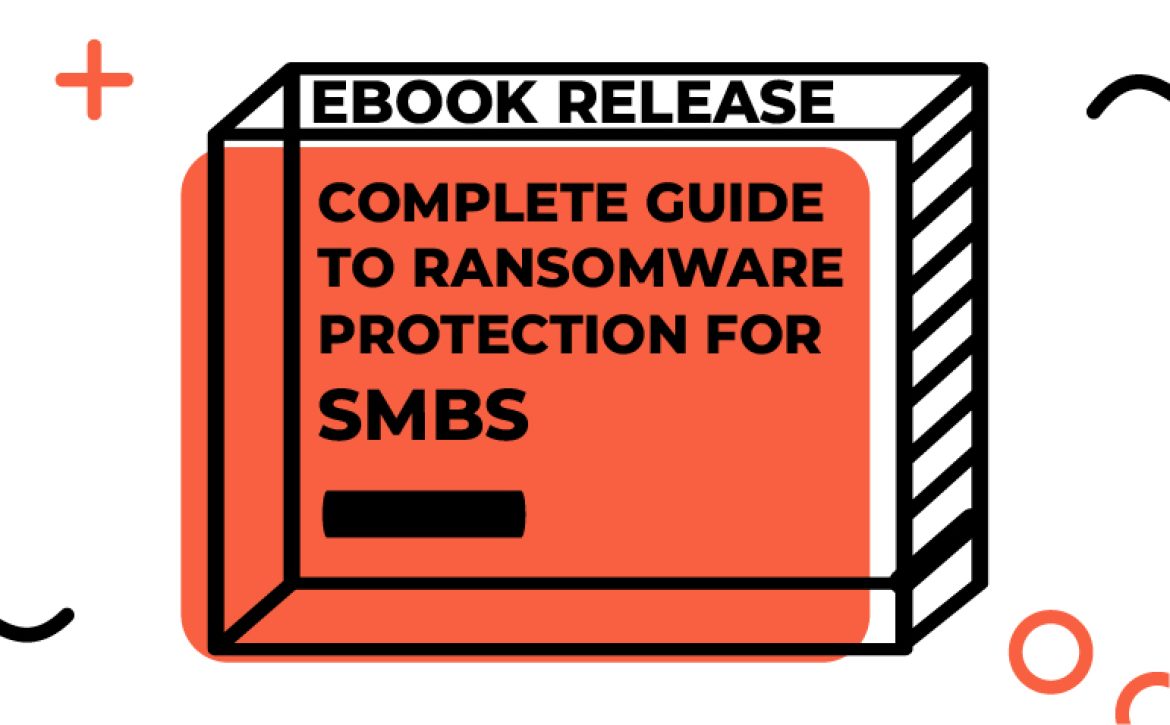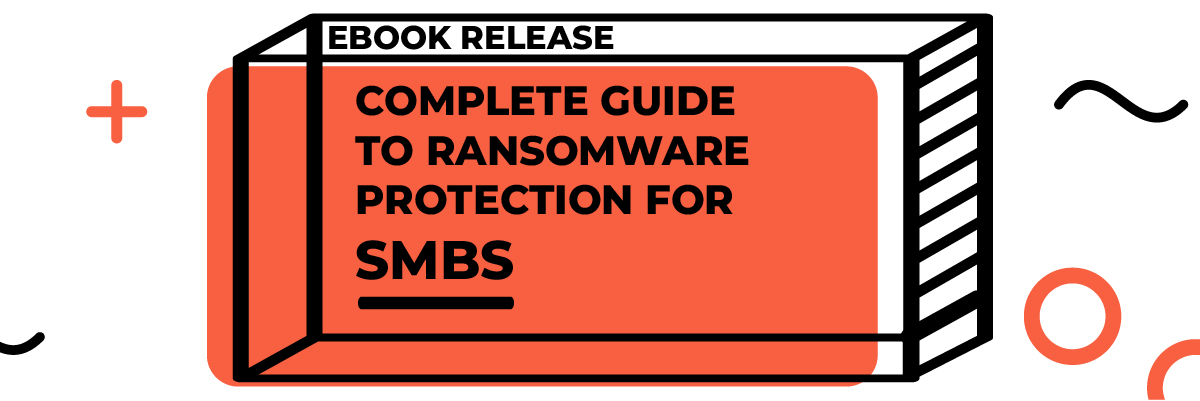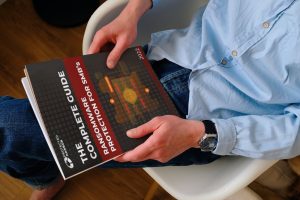How to Choose the Right MSP
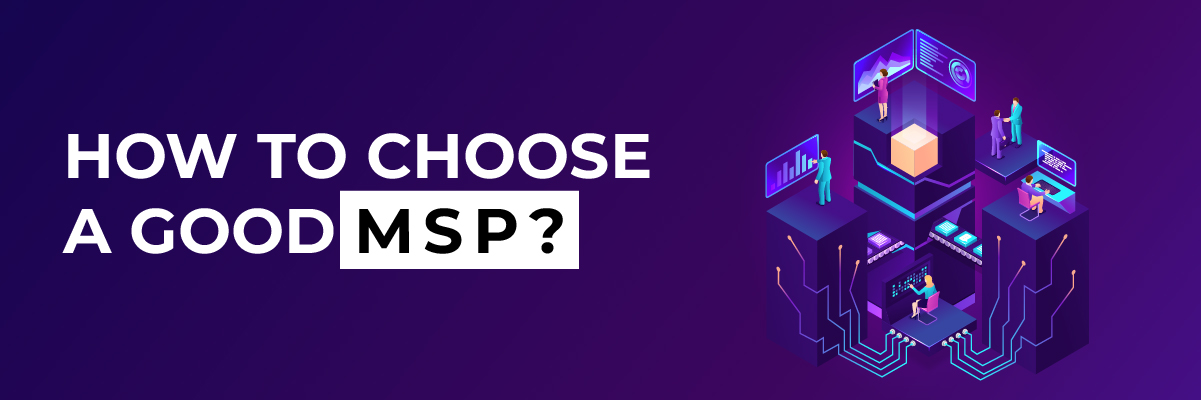
How to Choose the Right MSP
In the digital age, Managed Service Providers (MSPs) have emerged as critical partners for businesses of all sizes. These tech-savvy experts help manage IT infrastructure, ensuring smooth operations and security. However, choosing the right MSP is no small task.
MSPs have become indispensable for businesses, offering expertise, proactive management, and IT optimization. They’ve transitioned from optional to strategic partners, making their selection crucial.
Selecting the right IT Managed Services can be daunting due to the proliferation of providers. Making the wrong choice can lead to inefficiencies and headaches. It’s a decision that requires careful consideration.
This blog will walk you through the process of choosing the ideal Managed IT Services company. From understanding your IT needs to evaluating MSP qualifications and pricing, we’ll equip you with the tools to make an informed decision. By the end, you’ll be ready to forge a successful partnership with an MSP that suits your business perfectly. Let’s begin by assessing your unique IT requirements.
The Qualities of a Good MSP
Selecting the right Managed Service Provider (MSP) is a crucial decision for businesses, as MSPs play a central role in maintaining IT infrastructure. To make an informed choice, it’s essential to assess the key qualities of an MSP.
- When considering an MSP’s technical expertise, certifications, and ongoing training are indicators of their commitment to staying current with industry standards. Equally important is their industry-specific experience, ensuring they understand your sector’s unique challenges and opportunities.
- In terms of service offerings, an MSP should provide a broad range of services, simplify IT management, and offer scalability to accommodate your evolving needs.
- A vital aspect is their reliability and availability, with 24/7 support and Service Level Agreements (SLAs) that guarantee uptime, reducing the risk of costly downtime.
- Lastly, cybersecurity practices and regulatory compliance are paramount, as a trustworthy Managed IT Services provider should protect your data and ensure your IT environment aligns with relevant regulations.
- These qualities collectively form the foundation of a successful partnership with an MSP, ensuring your business’s technological backbone is in capable hands.
1. Reputation and References
When evaluating Managed Service Providers (MSPs), their reputation and references can provide valuable insights into their reliability and competence. Here’s how to assess this critical aspect:
Research and Reviews- Research is your first step in understanding an MSP’s reputation. Explore online reviews, forums, and social media to gather feedback from their current and former clients. Pay attention to recurring themes and overall satisfaction levels.
Case Studies and Testimonials- Case studies and testimonials offer real-world examples of an MSP’s success stories. These provide a deeper understanding of how the MSP has addressed their clients’ specific challenges and needs—request case studies related to your industry or IT requirements to assess their capabilities.
Asking for Referrals- Don’t hesitate to request referrals from the MSP. Speaking directly to their current clients can offer an unfiltered perspective on the quality of service, communication, and partnership experience. It’s a valuable step in verifying the MSP’s reputation and performance.
2. Pricing and Contracts
Understanding the financial aspects of an MSP relationship is crucial to making an informed decision. Here’s what to consider in this regard:
Transparent Pricing– Ensure that the MSP provides transparent pricing. Pricing models should be precise, with no hidden fees or unexpected costs. A good MSP will offer straightforward pricing structures that align with your required services.
Contract Flexibility– MSP contracts should be flexible to accommodate your evolving needs. They should not lock you into long-term commitments that hinder your ability to adapt to changing circumstances. Seek contracts that can be adjusted as your business grows or shifts direction.
Hidden Costs to Watch Out For– Be vigilant about hidden costs that can disrupt your budget. Investigate the contract thoroughly to identify any potential hidden fees. These might include charges for additional services, out-of-scope work, or penalties for early termination. A transparent MSP will clarify all potential extra costs upfront.
3. Communication and Partnership
Effective communication and a strong partnership are essential for a successful MSP relationship. Here’s what to look for in this context:
Accessibility and Responsiveness– Assess the MSP’s accessibility and responsiveness. Quick, reliable communication is crucial when issues arise. A responsive MSP should be reachable 24/7 and provide timely updates on the status of your IT environment.
Alignment with Your Business– Choose an MSP that aligns with your business’s culture, values, and goals. A shared understanding of your company’s objectives will help the MSP better serve your needs and become an extension of your team.
Collaboration and Reporting– Look for an MSP emphasizing collaboration and transparent reporting. Regular updates on the performance of your IT systems, security status, and areas for improvement are crucial. A collaborative approach ensures that you and the MSP work together toward common objectives.
4. Technology Stack and Innovation
A forward-thinking Managed Service Provider (MSP) should be equipped to enhance your IT environment through technology and innovation. Consider the following aspects:
Evaluation of Tools and Technologies– An MSP should be well-versed in the latest tools and technologies. They should regularly assess the efficiency and relevance of your current technology stack and recommend improvements or updates where necessary to optimize your IT infrastructure.
Adoption of Modern Solutions-Choose an MSP that actively embraces modern solutions. Whether cloud computing, virtualization, or automation, an MSP should be eager to implement innovative technologies that enhance productivity and security.
Future-Proofing Your IT– Future-proofing is critical. The MSP should plan for your long-term success by anticipating technology and business needs changes. This may involve developing an IT roadmap that ensures your systems remain relevant and efficient as your business evolves.
5. Disaster Recovery and Contingency Plans
In an unpredictable world, solid disaster recovery and contingency plans are non-negotiable. Evaluate your MSP’s approach in these critical areas:
Backup and Recovery Strategies– An MSP should establish robust backup and recovery strategies to safeguard your data during system failures, cyberattacks, or other disasters. Regular testing of these strategies is essential to ensure their effectiveness.
Business Continuity Planning– Your MSP should help you create a business continuity plan that outlines procedures for maintaining operations in adversity. This plan should be tailored to your specific needs and potential risks.
Data Security Measures– Data security is paramount. Your MSP should employ stringent security measures, including data encryption, intrusion detection, and regular security assessments, to protect your sensitive information from threats.

6. Scalability and Growth
A successful MSP partnership should support your business’s growth and adaptability. Consider these factors:
Accommodating Future Needs- Choose an MSP that can easily accommodate your growing IT needs. Whether expanding operations or undergoing changes in demand, your MSP should ensure your technology infrastructure can scale accordingly.
Handling Expansion and Downturns– An adaptable MSP should help you navigate expansion and downturns in your business cycle. They should provide solutions for resource allocation that align with your specific situation.
Adapting to Market Trends– Staying in sync with market trends is vital. Your MSP should be well-informed about industry shifts and technological advancements, helping your business remain competitive and responsive to changing market dynamics.
Finalizing Your Decision
As you reach the concluding stages of your journey to select the perfect Managed IT Services for Small Businesses, these final steps will help you make an informed and confident decision:
Comparison and Evaluation– Take the time to compare and evaluate the MSPs you’ve researched. Create a comprehensive list of their strengths and weaknesses, including their technical expertise, service offerings, reputation, and the other qualities we’ve explored in this guide.
RFPs and Negotiation– Requesting proposals (RFPs) from the shortlisted MSPs is a crucial step. RFPs should provide detailed insights into their services, pricing, and expectations. When evaluating the proposals, consider aligning with your goals and objectives.
Making the Ultimate Choice– With all the information gathered and negotiations complete, it’s time to make your ultimate choice. Select the MSP that aligns most closely with your needs, offers transparency, and demonstrates a commitment to your success.
Conclusion
In the vast ocean of Managed Service Providers, finding the right partner to steer your IT ship can be challenging. However, you can set a course for success with a systematic approach that includes evaluating technical expertise, service offerings, reputation, and many other aspects. It’s worth noting that Protected Harbor has a Five Star Google rating. Also, in 2022, Protected Harbor earned recognition as the Best MSP Company in the country, according to the Best of Small Business Awards. Their commitment to delivering top-notch service and innovative solutions is a testament to the qualities you should seek in an MSP. Now, it’s time for you to confidently embark on your journey. The success of your IT environment is within reach.
Ready to set sail with the perfect Managed Service Provider for your business? Contact us today for personalized guidance and assistance in finding the ideal MSP to navigate your IT needs. Your IT success story awaits!




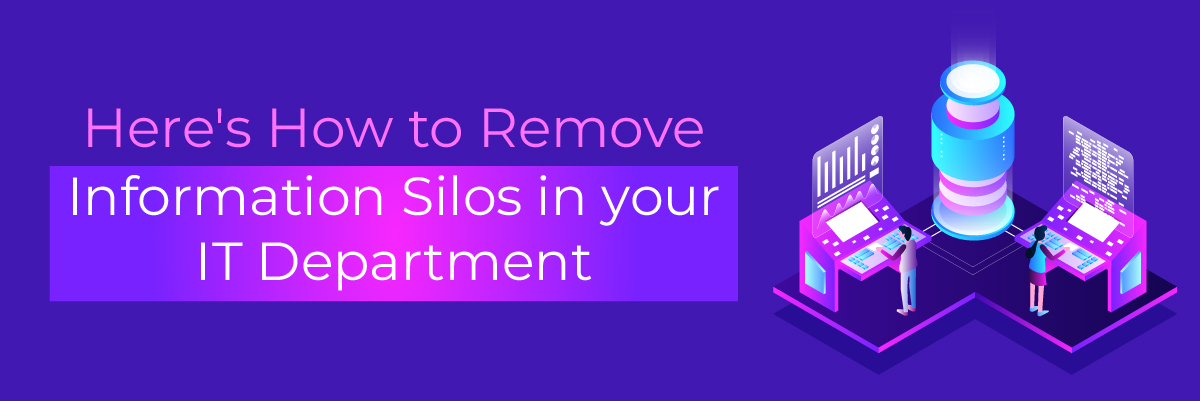
 What this accomplishes
What this accomplishes
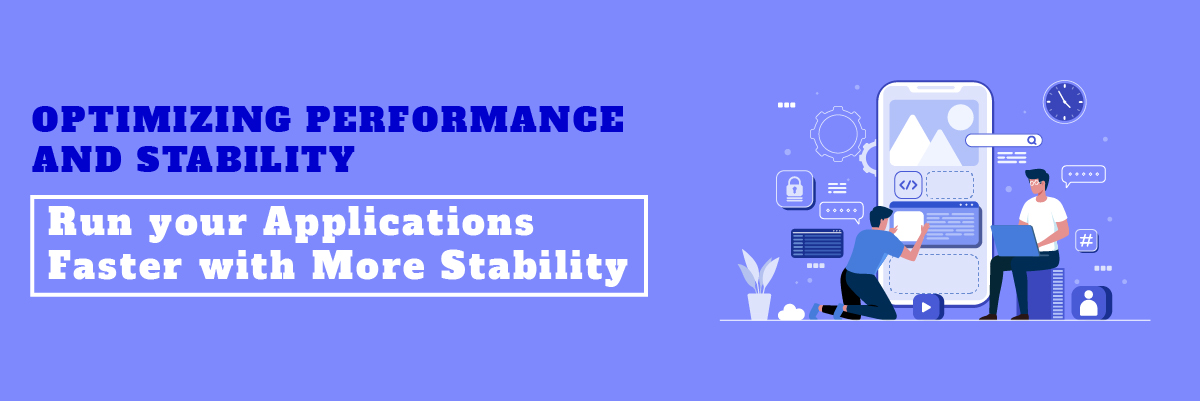
 Designing a Better Architecture for Performance Optimization
Designing a Better Architecture for Performance Optimization

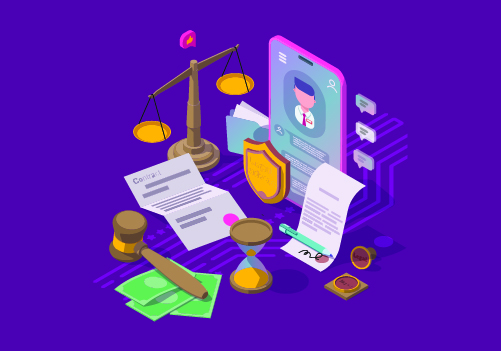 Three Law Firms that Have Successfully Leveraged Technology for Peace of Mind
Three Law Firms that Have Successfully Leveraged Technology for Peace of Mind
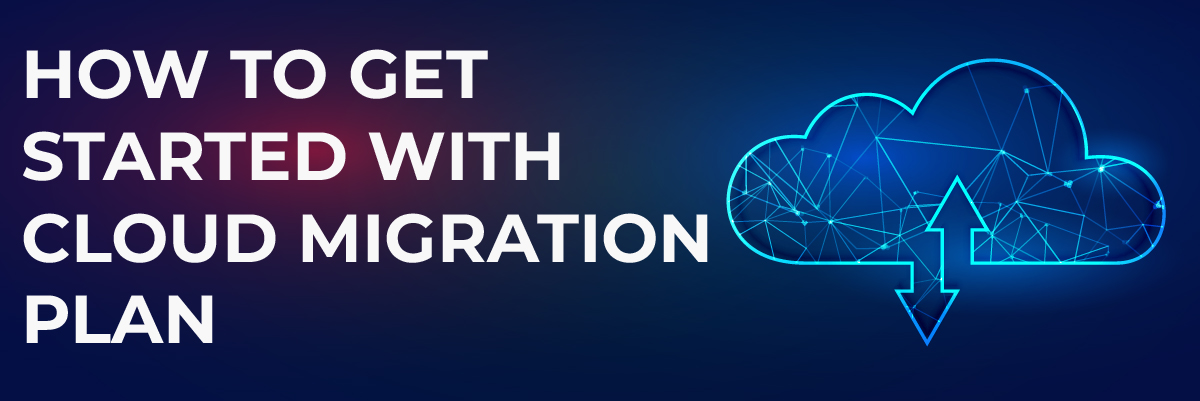

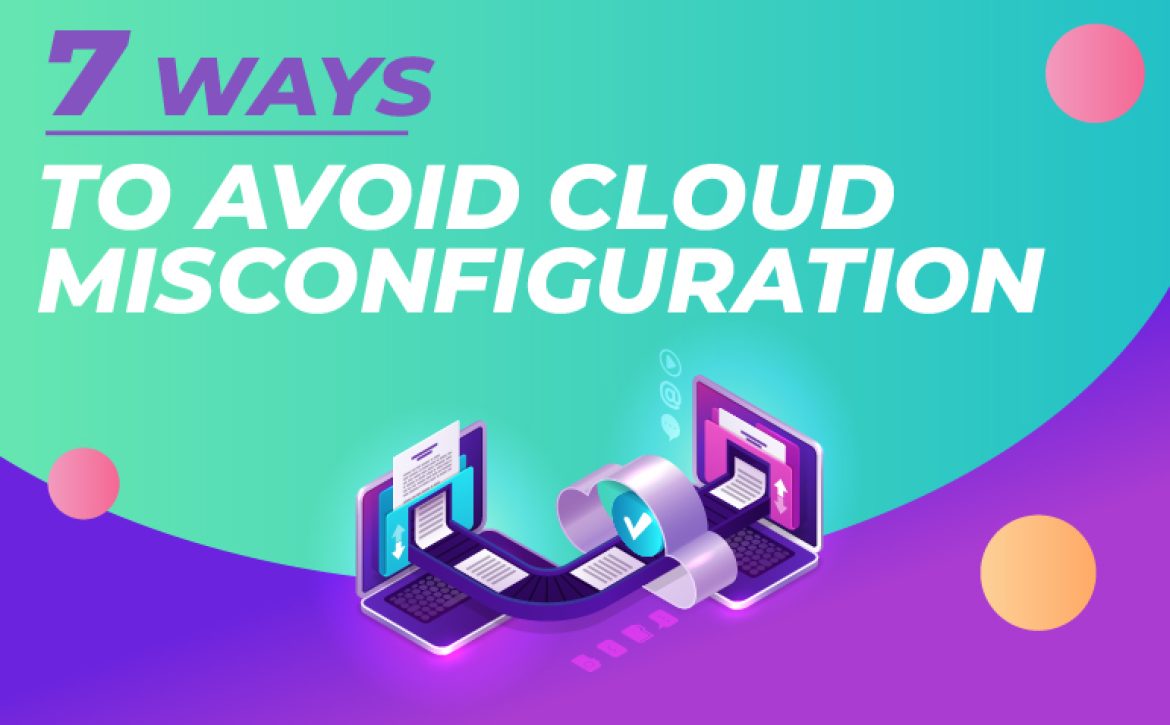
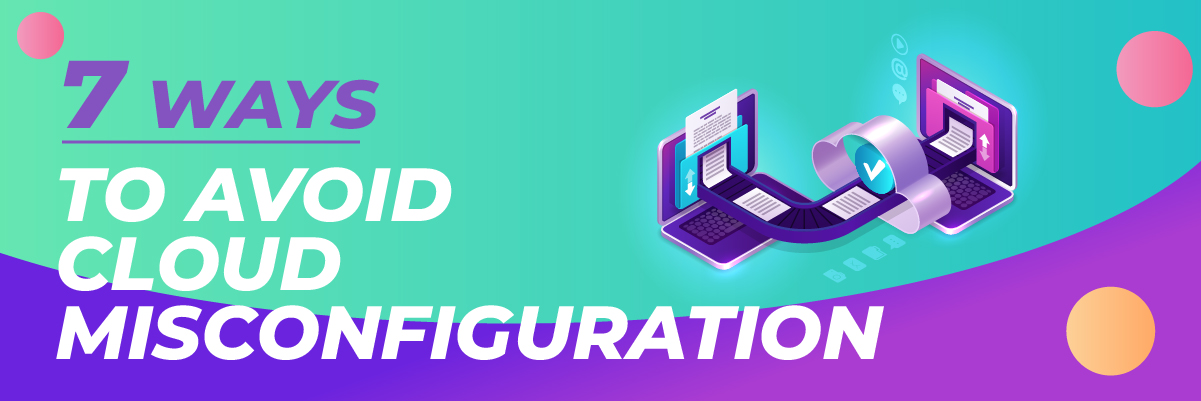
 How to Avoid Cloud Misconfiguration?
How to Avoid Cloud Misconfiguration?
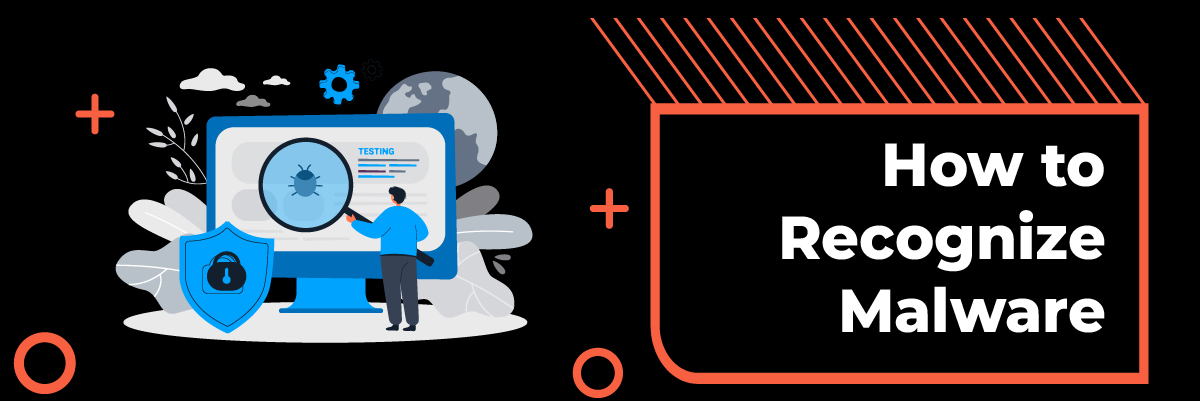
 Ways to Tell if You’re Infected with Malware
Ways to Tell if You’re Infected with Malware