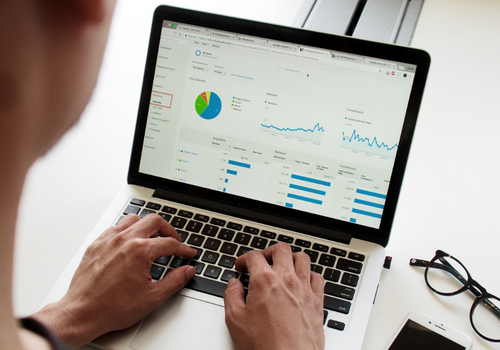Advantages of Partnering with Managed Services Providers
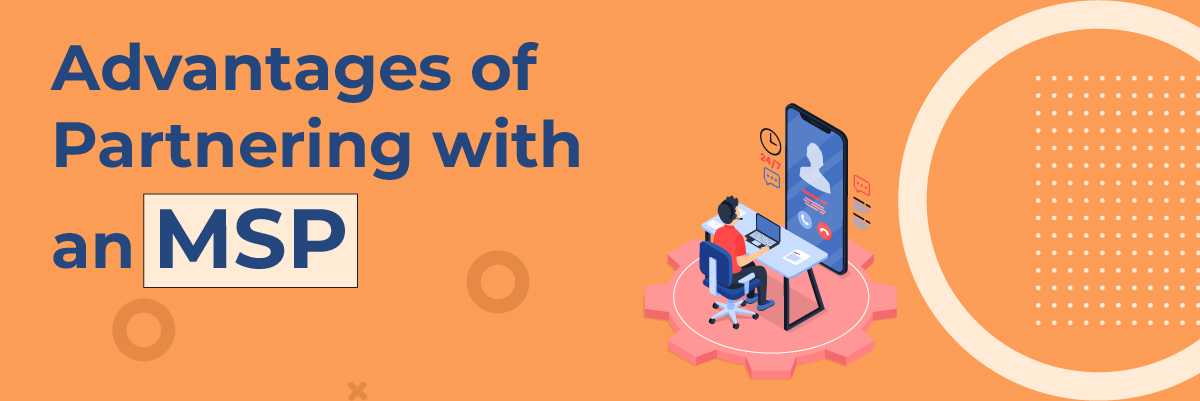
Advantages of Partnering with
Managed Services Providers
In today’s digital world, it is almost impossible for big enterprises to small and medium-sized businesses to function without technology. With so many different products and service offerings available, most companies struggle to meet the demand. As a result, many business owners are partnering with managed services providers to take some of the load off their shoulders.
These professionals will handle all technology-related administrative tasks and help you avoid costly IT repairs or system failures.
The Protected Harbor Managed Service Provider (MSP) Partner Advantage program is now available. It is designed to assist your company’s growth by accelerating the time to market, expanding your clientele, and increasing profitability.
This blog post will share some advice on partnering with MSPs for your company and what to watch out for when signing contracts or service-level agreements.
What is a Managed Service Provider?
A managed service provider (MSP) is a company that offers a wide range of IT services. There are many different types of managed services. Still, they all have a few things in common: – Service Level Agreement (SLA): This contract outlines the services provided, response times, and any penalties if the company fails to meet those goals.
Customized Plans: Some MSPs will have standardized plans, but most will work with you to create a customized plan that fits your needs and budget.
24/7 Support: All MSPs will provide 24/7 support for their clients. This means you can call them whenever you have a problem, even at 2 AM.
Backup and Disaster Recovery: It’s crucial to have a backup system in place, so you don’t lose any data if your system fails. A managed service provider will have a backup plan with regular tests.
Cybersecurity: With the rise in cyber-attacks, getting day-to-day management services or standard information technology services is not enough. Therefore, you must partner with MSP, which provides all services including cybersecurity.
Why Managed Service Provider?
Choosing a Managed Service Provider (MSP) is essential for businesses looking to enhance their IT operations and security. To define managed IT services, these are comprehensive solutions offered by third-party providers to manage a company’s IT infrastructure and end-user systems. Managed IT support services New York, for instance, offer businesses access to a range of specialized skills and technologies that may be too costly to maintain in-house. By leveraging these services, companies can ensure their systems are continuously monitored, updated, and protected against potential threats, allowing internal teams to focus on core business functions. Additionally, MSPs provide scalable solutions that can grow with the business, ensuring long-term IT efficiency and reliability.
How Can MSPs Help Your Company?
Managed Service Providers (MSPs) can significantly enhance your organization’s efficiency and effectiveness by providing robust data management systems. A well-designed data management strategy is critical for successful business processes and informed decision-making. MSPs can help your organization develop and implement such a strategy by leveraging their expertise in managing data models, storage, and data governance.
MSPs can also provide data integration services that allow businesses to extract meaningful insights from the data collected. These insights can then be used to make informed business decisions and improve overall performance. Additionally, MSPs can assist in the development and management of data warehouses and business intelligence systems, which enable businesses to access critical data and insights easily.
MSPs can also help organizations leverage machine learning and other advanced technologies to analyze vast amounts of data and extract valuable insights. This can help businesses identify opportunities and make informed decisions that drive growth and profitability.
A managed cloud solution provided by an MSP can help businesses optimize their IT infrastructure and ensure they get the right service level. MSPs can provide a range of services, from basic infrastructure support to full-scale managed cloud services, depending on the needs of the business.
Most MSPs will offer various services including networking, infrastructure management – data security, cloud computing, voice and communications, disaster recovery and business continuity, endpoint management, remote monitoring and management, data management, and application management.
Important Questions to Ask Before Signing Any Contract
Selecting the right Managed Services Provider (MSP) for your company is pivotal to ensuring smooth operations and cost-effective system management. Before finalizing any contract, it’s crucial to pose pertinent questions to assess compatibility and quality of service. Here’s a comprehensive checklist tailored for small and medium businesses seeking world-class service:
1. Is the MSP Aligned with My Company’s Needs?
2. What is the MSP’s Track Record?
3. How Does the MSP Safeguard My Data?
4. What are the Rates and Terms Offered by the MSP?
5. How Will Collaboration Between the MSP and My Team Function?
6. Are There Any Hidden Costs Associated with the MSP?
7. How Does the MSP Prioritize Customer Service?
8. What are the MSP’s Cancellation Procedures?
By asking these key questions, small and medium businesses can make informed decisions when selecting an MSP. Prioritizing compatibility, reputation, data security, transparency, collaboration, cost-effectiveness, customer service, and contractual terms ensures a fruitful partnership for efficient system management and world-class service.
Reasons to Partner With Us
Extending Your Services Portfolio
Multi-tenant, cloud-based solutions that are simple to scale and deploy can be used to improve current services and develop new ones. |
A Track Record With Merit
Protected Harbor is recognized by industry analysts like Goodfirms and other top companies for its data resilience and performance. |
The Best Collaborations
The tech platforms used by clients and service providers, such as Microsoft, Amazon, Oracle, SAP, and Google, are supported by us.
|
Simplifying Advanced Data Systems
Our selection of Intelligent Data Services allows you to design data protection procedures for your clients that significantly impact outcomes. You can be confident in delivering services powered by Protected Harbor, from guaranteeing data and application availability to preventing cyber risks and ensuring effective business continuity. |
Customize Your Customer Data
You can determine how to manage client data with choices like innovative deployment and contactless capabilities. |
Adaptable Consumption Models For A Range Of Business RequirementsThe architecture of Protected Harbor Services makes it simple to use and lowers the total cost of ownership (TCO). Options for utility subscription contracts increase flexibility and savings. |
Choosing the Right Managed Services Provider
Choosing the right Managed Services Provider (MSP) is crucial, especially for businesses seeking IT support New York. Consider these factors when selecting the best-managed IT service providers:
- Defined Service Level Agreements: Ensure the MSP offers flexible options tailored to your needs, including compliance and timely response times.
- Experience in Your Industry: Seek an MSP with expertise in your field, equipped to navigate regulatory requirements effectively.
- Commitment to Growth: Opt for an MSP with an innovative approach, willing to embrace new challenges and technologies for future success.
- Exceptional Customer Service: Prioritize MSPs with a dedicated team providing top-notch customer support, vital for addressing issues promptly and efficiently.
Selecting a managed Service Provider in NYC requires careful consideration to ensure seamless IT support services tailored to your business needs.
As you can see, partnering with a managed services provider can save your company a lot of money and headaches. The best MSPs, like Protected Harbor, will help you manage your technology infrastructure, reduce your costs, and improve the uptime of your systems. At the same time, you will have the flexibility to handle projects outside the managed services scope.
Protected Harbor engineers are highly skilled specialists capable of application migration, development, and continuing maintenance services. If you’d like to partner with us for your managed services and cybersecurity needs, this is the right time. Contact us today for a free IT Audit and learn how our partner advantage benefits you.





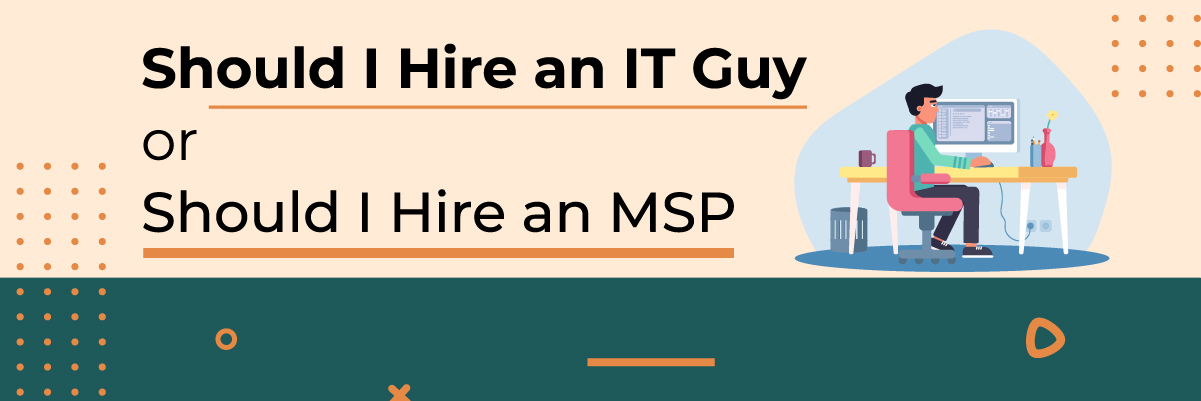
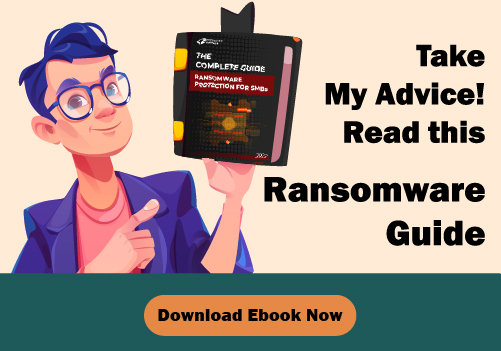

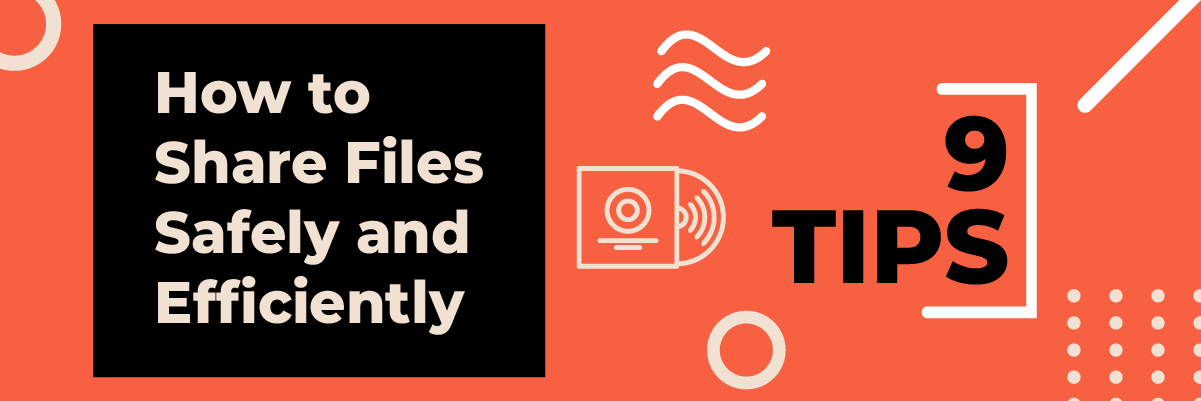
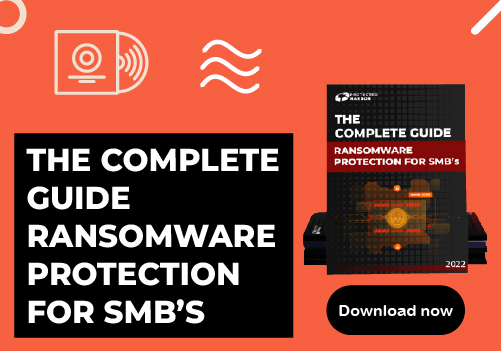


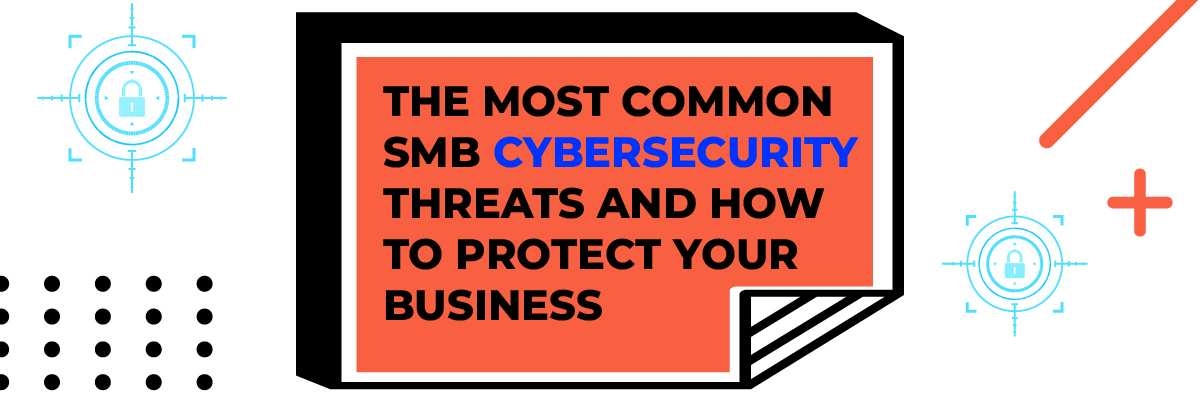

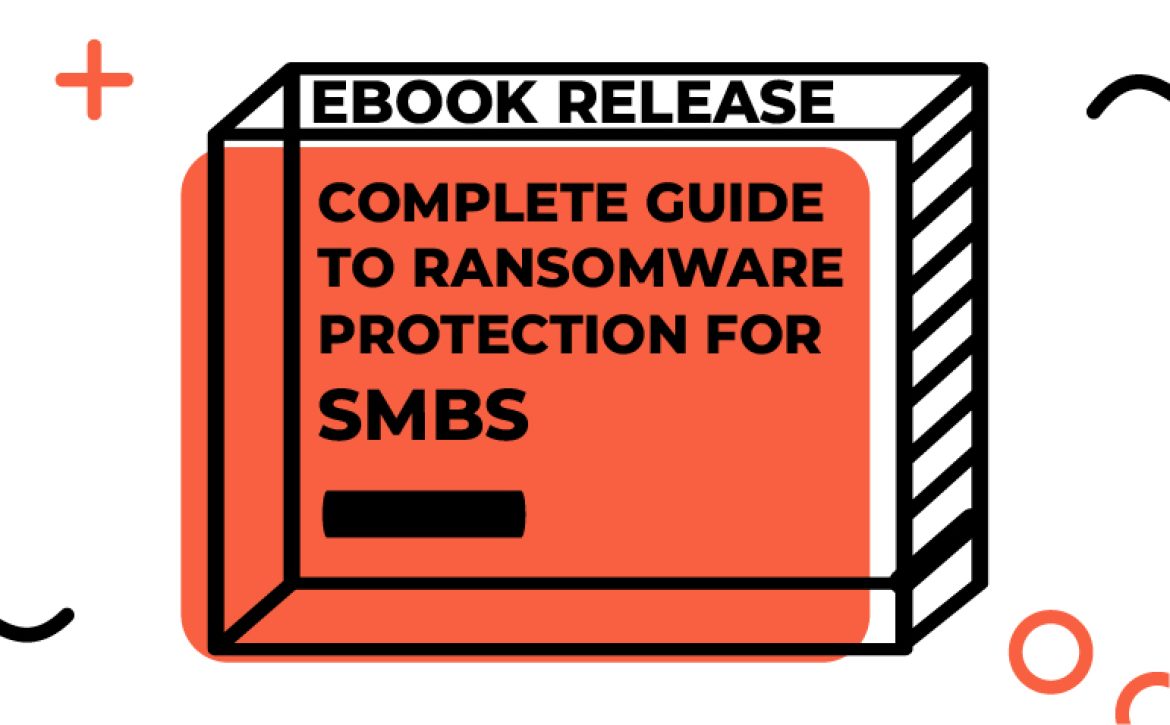
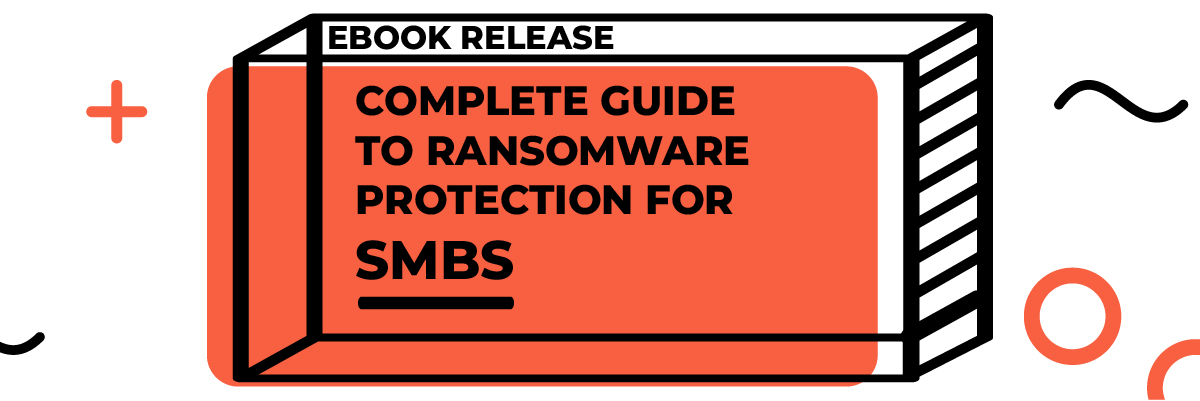
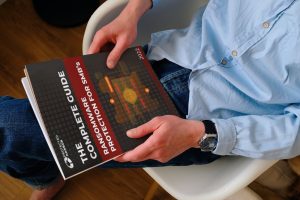


 Email Phishing Scams
Email Phishing Scams