How do I Recover Lost Data?

How do I Recover Lost Data?
Despite the apparent stability of modern computers, businesses and consumers continue to lose critical data. Even the most costly, high-quality hardware and trustworthy software can’t ensure that your PC or laptop will never fail. Data loss is the inability to access data at its regular location via a standard program due to software/hardware failures or user errors.
For organizations of all sizes, data loss is a significant issue— losing files means losing time and money trying to restore or recover critical information for your operation. Data loss occurs when data is accidentally destroyed or tampered with. People and software can make data illegible owing to infections, physical damage, or formatting issues. The loss of documents and files can have a long-term financial impact on your company.
Common Causes of Data Loss
Computer users have a wide range of options for storing their data. However, the more convenient a choice is, the more likely it is that you could lose your data. Here are some of the most common reasons why data is lost.
1. Human Failure
Human error is a leading cause of data loss, especially when backing up your data. Many people forget to back up their data or don’t know how to do it properly — and then wonder why they lose it all.
2. Hard Drive Failures
There are several reasons why hard drives fail or crash. One of the most common is age – as hard drives get older, they become less reliable and more likely to crash or fail. Another reason could be a power surge during a storm or other natural disaster that damages your computer and files. Any important documents stored on your computer could be permanently damaged beyond repair if this happens.
3. Malware Infection
When malware infects your computer, it can cause damage to your files as well as those belonging to your business organization. The most common type of malware is ransomware (such as Locky), which encrypts all files on your computer, making them inaccessible until you pay a ransom to the hackers who infected them in the first place!
4. Software Corruption
This is the most common cause of data loss. Software corruption can be due to a virus, a power surge, or even an incorrect installation. Sometimes, it’s simply because you’ve been using your computer for too long, and it’s time for an upgrade.
5. Theft
Whether it’s theft by a person or the server, it can quickly be taken away from you if your data is not protected. You might think this is unlikely to happen to you, but the truth is that if someone wanted your files bad enough, they would find a way to get them. This cause is on the rise. In 2020, there were 1001 data breaches in the United States. Meanwhile, over 155.8 million people were affected by data exposures in the same year, defined as the unintentional disclosure of sensitive information owing to inadequate information security.
6. Computer Viruses
Computer viruses are explicitly designed to destroy valuable information and render computers useless. If a virus gets into your system undetected and isn’t removed quickly enough (or at all), it can wreak havoc on your hard drive and destroy your files without warning!
7. Natural Disasters
Natural disasters can also cause data loss if your computer isn’t protected against them by a reliable backup service. A fire or flood could destroy your computer equipment and damage any hard drives stored inside it, causing you to lose your precious data forever if you haven’t backed up recently.
 Recovering Lost Data
Recovering Lost Data
If you’ve ever lost your data for any reason, you know how frustrating it can be, and it’s even more frustrating when it’s something you’ve been working on for days, weeks, or even months. Thankfully, deleting a file isn’t necessarily the end of the world. Here are some ways through which you can recover your lost data.
● Recover Deleted Files from the Recycle Bin
If you’ve accidentally erased something, you should first check the Windows Recycle Bin. Windows do not attempt to delete a file when you select it and press the Delete key (or right-click and choose the Delete option from the menu).
It instead sends it to the Recycle Bin, which has its desktop icon. Double-clicking on the desktop icon to view the contents, then right-clicking on the file and selecting Restore from the menu makes restoring a file from the Recycle Bin a breeze.
● Retrieve Deleted Files with any Third Party Software
If you deleted files and later realized that you needed them, then use third-party software to retrieve deleted files. Much free software is available online to help you with this task. But they will not be able to recover all types of files. Some only work for images, music, videos, and other multimedia files, while others can recover documents, emails, and much more.
● Recovering Data from a failing SSD or Hard Drive
After debunking the fallacy that deleted and corrupted files are lost forever, we now focus on the problem every PC user fears: hard disc failure. This might appear in various ways, but in general, Windows will refuse to start, even in Safe Mode, and turning on your computer may result in unwanted clicking noises. As a result, you risk losing not just a handful of your most important data but the entire contents of the drive.
Hard discs are frequently suggested to be repaired by placing them in the freezer. While this has been known to work in the past, bringing the drive back to life long enough to extract the most crucial files, it only works for particular faults.
● Using Backups to Restore
Backups are an excellent safeguard for your important files and will come in handy if you experience data loss. You may be able to restore your lost files by utilizing backup media if you follow best practices and make frequent backups of your data. This means that backups are created between when the files are first loaded onto your computer and when they are deleted.
Final Words
The truth is that it is possible to restore deleted data. However, the success of recovering deleted files will depend on many factors. The first factor is how recently the files were deleted. Another factor affecting restoring your data is whether the file system was formatted before or after deletion. And yet another factor to keep in mind is whether the hard drive has been overwritten with new data.
If you need help with data backup, recovery, and management, or you need assistance putting procedures in place to protect your data and maintain business continuity. Call in the experts. Call Protected Harbor. Our enterprise-grade isolated backup and data recovery services are unparalleled in the industry. We understand the importance of data and have helped numerous companies retrieve their data. Not only recovering data but making it secure is also our main focus so that you never have to think about your data.
Protected Harbor can assist you by providing skilled specialists who can design and implement your desired solutions. We test your infrastructure for the leak points with pen-testing and vulnerability testing, ensuring regular backups and restore services. Want to know how we do it? Book a free IT Audit today.













 How do I Send Data Privately?
How do I Send Data Privately?
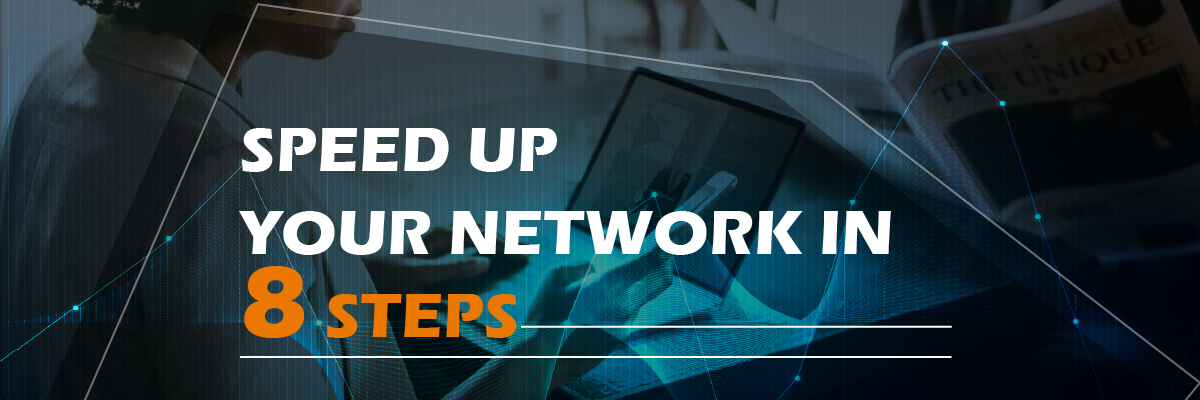
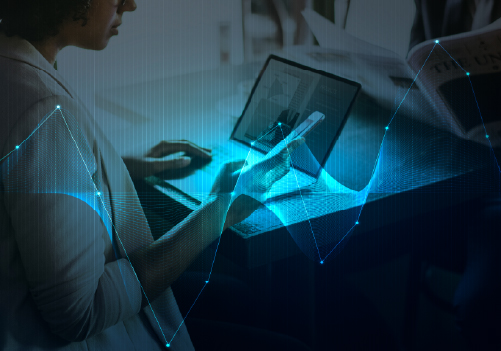 How to Speed Up My Network?
How to Speed Up My Network?

 Preventions Against Crashes and Outages
Preventions Against Crashes and Outages



 3. Firmware Updates
3. Firmware Updates 

 Email Providers
Email Providers