How Social Media Angler Phishing Attacks Target Businesses

How Social Media Angler Phishing Attacks Target Businesses
Cybercriminals develop new methods every day for committing online fraud. This also applies to Angler Phishing, a recent type of cybercrime. This threat targets its victims via social media. The criminal gathers private information by posting false messages on a bogus social network account.
Social media is an effective tool for phishing attacks. The key to social media phishing is using personal information, such as a username and password, to trick users into revealing sensitive information about themselves. Most attacks are carried out via fake email messages, but there has also been an increase in phishing websites and malicious links.
In this blog, we’ll explain how Angler Phishing operates, how to spot it, and how to safeguard yourself against the potential loss of your data and possibly even your money.
What is Angler Phishing?
Angler phishing is a form of email fraud that uses fake websites to trick you into clicking on a link. This scam aims to steal your login credentials and use them to gain access to your bank account or other personal information.
The act of pretending to be a customer care account on social media to contact an irate customer is known as angler phishing. In these attacks, victims were lured into providing access to their personal information or account credentials in almost 55% of cases last year that targeted clients of financial institutions.
These scams are often spread by emails that appear to be from banks, authorities, or other reliable companies. The emails contain links or embedded images that can direct you to fake websites that appear legitimate. Once there, you’ll be asked to enter your account information — including login credentials for your bank accounts and email addresses for various social media platforms.
The goal is to steal your login credentials and use them to gain access to your bank account or other personal information.
How do Angler Phishing Attacks work?
Angler phishing attacks are simple but effective because they exploit a vulnerability in business-related social media accounts. In most cases, the attacker will create a web page with an identical URL address as the legitimate page they are trying to access.
When a BEC attack targets a business through social media, companies must take precautions against these cyberattacks.
 Impact Of Angler Phishing Attacks on Business
Impact Of Angler Phishing Attacks on Business
If you run a company or have a presence on social media, you should be aware of the impact of an angler phishing attack on your brand’s reputation:
1. Business Disruption
A business may suffer a substantial loss due to a cyberattack, mainly if malware infestation is involved. A complete reversal of operations may be necessary to address the hack. The virus may require the company to operate on a skeleton crew or suspend operation altogether until the malware has been removed.
An interruption of business services can cause significant economic disruptions if the economy is already fragile. A cyberattack could also increase crime rates, making the situation worse.
Business disruption can result from both natural disasters and manufactured events like cyberattacks. The latter category includes everything from information theft to destructive viruses that target specific industries or sectors of society.
2. Revenue Loss
Loss of revenue can have a huge impact, especially for businesses that rely on the internet and e-commerce. The costs of fraud, cyber security breaches, and other types of attacks can be very high, so it is essential to prevent them from happening in the first place.
The first step is creating an active cyber security policy that clearly outlines what the organization expects from its employees, what it will do if a breach happens and how it will respond to such an event.
Secondly, training employees about the importance of validating incoming data before acting on it is essential. Employees should also be made aware that no information should be shared with anyone outside their team without prior authorization.
3. Intellectual Property Loss
Even if businesses are not protected under a ransomware attack, they risk losing user data, trade secrets, research, and blueprints. Regulatory companies, tech companies, pharmaceutical and defense providers are often hit the hardest. A company losing a patented invention for millions of dollars would no longer be able to afford to undertake the kinds of research and development that precede it.
Attempting to struggle directly with financial setbacks is simpler than you might think, but it’s far more challenging to do well without handling sensitive company info appropriately.
Trade Secrets Theft also has severe implications for manufacturers and suppliers who rely on customer relationship management (CRM) systems to track sales trends and contact lists. Suppose a hacker could access these systems and steal trade secret information such as product formulas or pricing strategies. In that case, this could seriously impair their ability to compete against other companies that have not been victimized by cybercrime.
4. Reputation Effect
While the damage to reputation is the most significant consequence of a data breach, it’s not the only one. The costs involved in mitigating a breach can be substantial.
Although many companies have experienced data breaches, few have suffered the consequences. However, even though there are many benefits to having your own data breach preparedness plans, you still need to consider some risks before implementing one.
Conclusion
While many types of attacks from botnets or DDoS attacks use malvertising to gain access to sensitive business data, Angler phishing can potentially allow for the same. As a result, businesses need to be aware that such attacks exist and how they work to prevent them from occurring in the first place.
Another tip is to be wary of links in emails. Most email links don’t go anywhere and are just there for decoration.
Many companies are likely unaware of such attacks against their networks, trying to mitigate them once they occur. The best way to avoid these attacks is to be skeptical of any links or offers you see on social media. Protected Harbor is your partner in safeguarding your business against cyber threats. With our risk-based approach to security and our experience with thousands of customers, we can create a solution that works for you. Our team of experts will assess your organization’s security posture and recommend how to improve it. We will also develop a detailed action plan to help you stay secure from phishing emails, ransomware, and threat detection and response.
We offer a free cybersecurity audit to all businesses, regardless of size or industry. Contact one of our cybersecurity experts today.









 Recovering Lost Data
Recovering Lost Data






 What are the Pros and Cons of Flat-rate Pricing?
What are the Pros and Cons of Flat-rate Pricing?
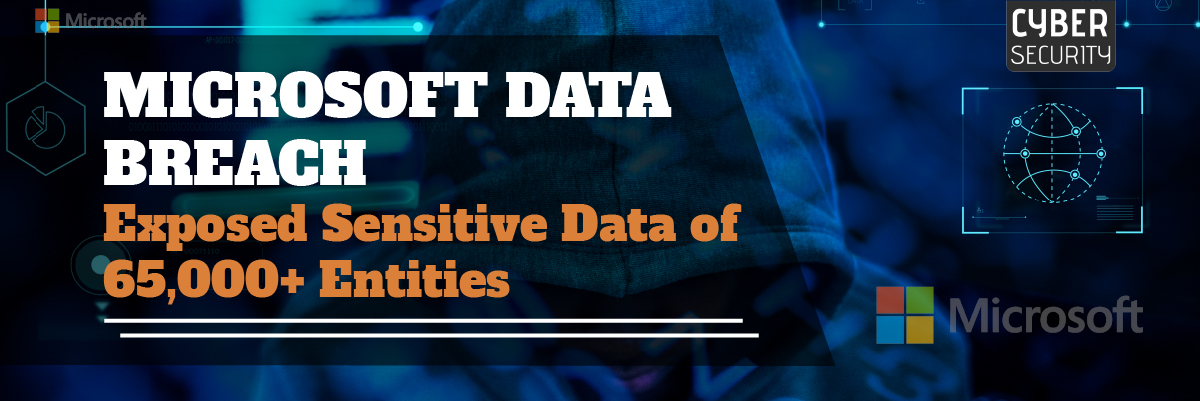
 What Happened?
What Happened?





